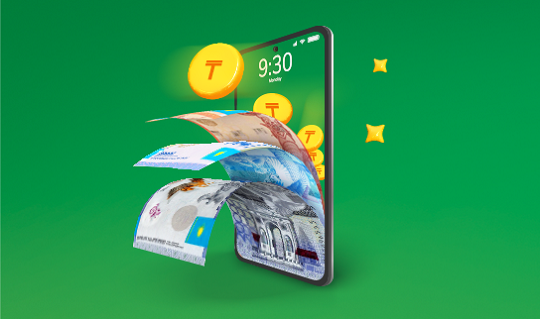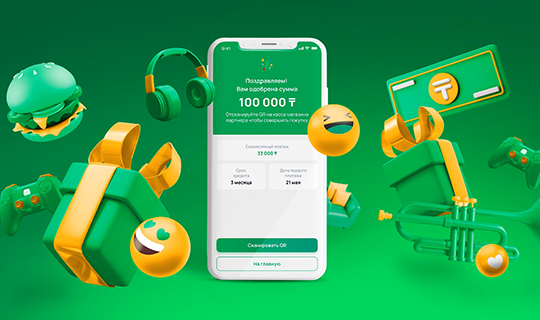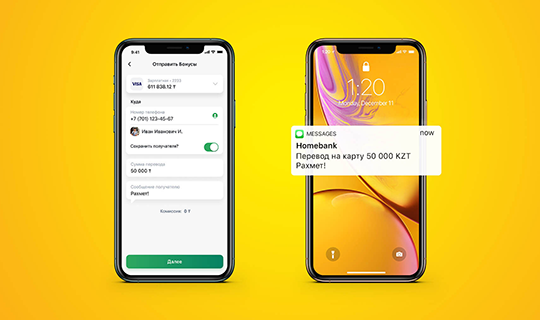Kino.kz Digital Card
Questions and answers
Go to kino.kz mobile website or app
No, the card is digital
You can find Kino.kz card on Kino.kz portal. In "Profile" section by going to "Kino.kz Card" tab.
Or in Halyk app in "Accounts" section. To display the card correctly, please make sure that your app version is up to date.
1. You can find card details by logging in Halyk app.
2. In "Accounts" section find Kino.kz card and click on it.
3. Inside the card, click on "Details" section.
4. Next, click on "Demonstrate", in "Card number and CVC/CVV" field.
5. Confirm by one-time password.
6. Done, you may use card number, expiry date and CVV number.
You may make payments at POS-terminals by linking your card to Apple/Google/Samsung/Garmin Pay via Halyk app
You may activate Apple Pay via Halyk app or Wallet app.
Via Halyk app
1. Open Halyk app
2. In "Accounts" section, select your card and click on "Apple Pay"
3. Click on "Add to Apple Wallet" button
Via Apple Wallet app
1. Select Wallet and click +
2. Click "Continue" and enter card details
3. After card verification by a bank or card issuer, click "Next".
Via Kino.kz app
1. Open Kino.kz app
2. Go to "Profile" section
3. Go to "Kino.kz card" section
4. Click on "Link to Apple / Google pay" button
5. You will be redirected to Halyk app. If you do not have Halyk app installed, you will be redirected to AppStore or PlayMarket to download and install Halyk app.
6. After installing and registering in Halyk app, go to "Accounts" section, select your card and click on "Apple Pay"
7. Click on "Add to Apple Wallet" button.
Done! Now you may make purchases with Apple Pay
You may activate Google Pay via Halyk app or Google Pay app
Via Kino.kz app
1. Open Kino.kz app
2. Go to "Profile" section
3. Go to "Kino.kz card" section
4. Click on "Link to Apple / Google pay" button
5. You will be redirected to Halyk app. If you do not have Halyk app installed, you will be redirected to AppStore or PlayMarket to download and install Halyk app.
6. After installing and registering in Halyk app, go to "Accounts" section, select your card and click on "Google Pay"
7. Click on "Add to G Pay” button
Via Halyk app
1. Open Halyk app
2. In "Accounts" section, select your card and click on "Google Pay"
3. Click on "Add to G Pay» button
Via Google Pay app
1. Open or download Google Pay app
2. Select "Payment"/ "Add payment method" button, then "Payment methods"
3. Enter your card details* and accept the Terms of Use
4. Confirm your details
Done! Now you may make purchases with Google Pay
Samsung Pay smartphone is required for installation.
1. Create/log in to your Samsung account at www.samsung.com/kz_ru.
2. Enter your email for Samsung Account and your smartphone model.
3. Samsung Pay page in Galaxy Store will be opened, click on "Install".
4. Open Samsung Pay app.
5. Set up a convenient log in method: by fingerprint, iris or PIN app.
6. In "Payment" section, select "Add Card".
7. Add a card by scanning, or enter a card number manually or add a contactless card by tapping it against your smartphone.
8. Select confirmation method via "SMS".
9. Confirm activation by a code received via SMS and put a signature.
Done! Now you may make purchases with Samsung Pay
Bonuses may be spent for purchase of goods and services by paying with bonuses at Halyk POS terminals and in Halyk app. It is also possible to make payments via Halyk QR, Apple Pay, Google Pay, Samsung Pay, Garmin Pay.
How can I find details of my digital card for online payment?
Kino.kz digital card: Halyk app -> "Accounts" section -> card selection -> "Settings"/ - Details (request)/ Card details
How to get IBAN-account (20-digit account), Notification on opening a 20-digit account?
Find out your account number/IBAN in Halyk app:
- Select your card
- Click on "Settings" option and copy your account number in IBAN field.
You can also ask for card details in this section as well.
Open an account number/IBAN in the Halyk app:
- Go to the "Accounts" section
- Select your card
- Click on "Settings" option and then tap on "Account Notification"
The Account Number (IBAN) field displays a 20-digit account number with the option to copy the number.
You can open a Kino.kz card from the age of 16
Not more than 1 card
- Make payments inside Kino.kz
- Make payments/transfers in Halyk app
- Pay by smartphone without card via Apple Pay, Google Pay, Samsung Pay and QR code
To close the card, you need to visit the nearest Bank outlet. You need to have an identity document with you
You may replenish the card via:
1. Inside Kino.kz app
Go to "Profile", "Kino.kz Card" section. Click on "Replenish a card" button. You may replenish the card in 2 ways:
- card replenishment from already saved card in kino.kz app
- replenishment from any other card - in this case it will be necessary to enter data of a card from which replenishment will be made: Card number, Card expiry term, CVV code
2. ATMs with Cash-In function
- by card-to-card transfer via Halyk
- fee-free transfers via Halyk Bank payment terminals
- other banks supporting card-to-card transfers
- via cash desks at Halyk Bank outlets
Fee for card replenishment via ATMs, terminals or transfer - 0 tenge