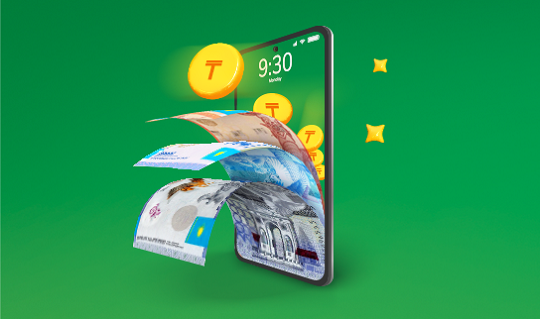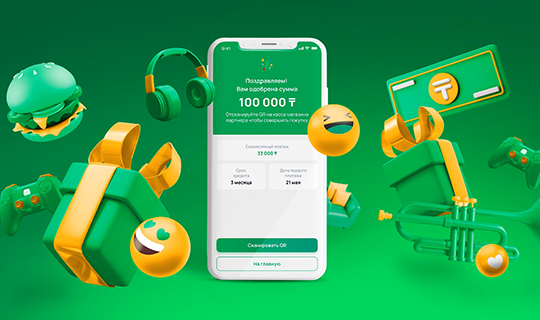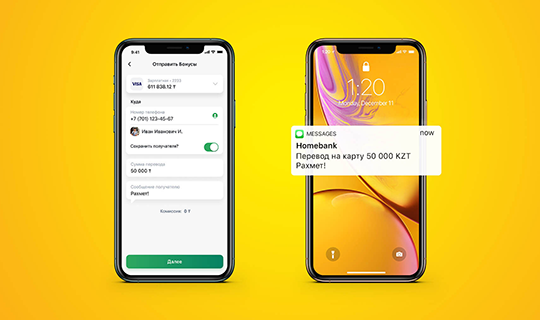Google Pay
Quick payments with Android smartphones
What you need for making purchases via Google Pay
Device | Halyk card |
Android* ОS devices with Lollipop 5.0 or later Devices with NFC module * Exception: Huawei smartphones not supporting Google services | Use Halyk Bank Visa, Mastercard Want to order a card with delivery? |
How to activate Google Pay
In Halyk app:
- Open or download Halyk app
- Select the card to be added or open a Halyk Bonus Digital card
- Go to Google Pay
- In the pop-up window tap Add to GPay to add the card
- Google Pay app will open or start downloading from Play Market
- Done! Now you may pay for purchases with Google Pay
In Google Pay app:
- Open or download Google Pay app
- Select Pay – Payment methods
- Enter card details* and accept Terms of Use
- Confirm the details
- Done! Now you may pay for purchases with Google Pay
* You can find out your digital card details in Halyk app: select a digital card > Details > Card details > enter the SMS code sent to your trusted number
To link the cards to Google Pay, update Halyk app to the latest version in the Google Play Market.
How to pay for purchase?
- Unlock your phone from sleep mode. You don’t need to open the Google Pay app.
- Place the back of your device near the contactless payment terminal.
- If payment is made, a blue checkmark will appear on your phone screen.
- Some stores may require entering card PIN. In that case follow the instructions on the screen. Important: You need to the card PIN (not the device PIN).
Earn more
Earn bonus for purchases made via Halyk POS terminals (via QR, Apple Pay, Samsung Pay, Google Pay).
Find out more about bonuses here.
* Special features and exceptions to bonus awarding are applied (more details)
Checking your phone for Google Pay support
1. Go to Settings* menu and in the About Device tab check the Android version (should be Lollipop 5.0 version or later).
2. In the Connection tab of the setting of your smartphone, check the availability of NFC module. If there is one, your smartphone supports NFC.
* On Android smartphones, tabs in the settings can be called differently, the main thing is: enable NFC transmission in the smartphone settings and make sure that in the phone settings in Contactless payment tab, Google Pay is selected by default.